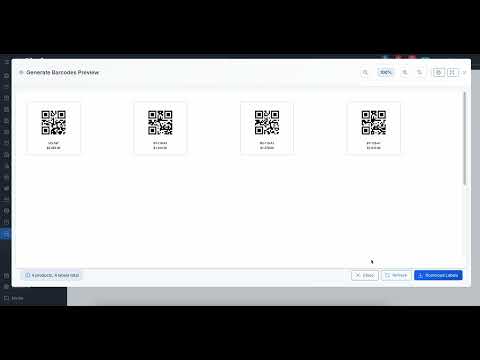A comprehensive barcode generator plugin for Botble CMS that allows you to generate and print barcode labels for products and orders with advanced customization options and field display controls.
✅ Multiple Barcode Types
- Code 128
- EAN-13
- EAN-8
- UPC-A
- UPC-E
- QR Code
- Data Matrix
✅ Advanced Field Display Controls
- Granular control over which product information appears on labels
- Show/hide product name, SKU, price, brand, category, and more
- Global settings that override template configurations
- 18 different product fields to choose from including enhanced pricing options
- Smart fallback to template settings when needed
✅ Enhanced Pricing Display Options
- Smart Price: Automatically shows sale price if available, otherwise original price
- Price with Original: Shows both sale and original prices with strikethrough and "Sale" label
- Sale Price Only: Shows only discounted prices
- Original Price Only: Shows only regular prices
- Professional styling with red "Sale" labels and strikethrough original prices
- Solves customer confusion when products have both original and discounted prices
✅ Flexible Label Templates
- Customizable label sizes and dimensions
- Multiple paper formats (A4, Letter, P4, Thermal)
- Configurable margins, padding, and spacing
- Text positioning and sizing options
- Custom HTML/CSS template support
- Template management with default settings
✅ Print Support
- A4 and Letter paper sizes
- P4 label sheets
- Thermal printer labels (4x6, 2x1)
- Bulk printing capabilities
- Print preview functionality
- Responsive label layouts
✅ Product Integration
- Generate barcodes from product SKU or barcode field
- Bulk barcode generation for multiple products
- Product page integration with preview
- Admin meta box display
- Automatic barcode type detection
- Product search and filtering
✅ Comprehensive Settings
- Modern UI with collapsible sections
- Appearance customization (colors, borders, backgrounds)
- Batch processing settings
- Auto-generation options
- Reset to defaults functionality
- Multi-language support
- Extract the plugin to
platform/plugins/fob-barcode-generator - Activate the plugin in Admin Panel > Plugins
- Configure settings in Admin Panel > Settings > Others > Barcode Generator
No composer commands required! The plugin is completely self-contained.
- Go to Admin Panel > Settings > Others > Barcode Generator
- Navigate to the "Field Display Settings" section
- Enable/disable which product information appears on labels:
- Product Name (recommended)
- Product SKU (recommended)
- Product Price (recommended)
- Sale Price
- Brand, Category, Attributes
- Description, Weight, Dimensions
- Stock Quantity
- Current Date, Company Name
- Save settings - these will apply globally to all barcode generation
- Go to Admin Panel > Barcode Generator
- Select products you want to generate barcodes for
- Choose a label template
- Set quantity per product
- Preview or download the labels
- The labels will automatically include only the fields you've enabled in settings
- Go to Admin Panel > Barcode Generator > Templates
- Create custom templates with your preferred settings
- Set paper size, label dimensions, and layout options
- Configure barcode type and appearance
- Mark templates as default for quick access
- Templates work with global field display settings
- Appearance: Customize colors, borders, and backgrounds
- Paper Settings: Configure paper sizes and orientations
- Label Settings: Set dimensions, margins, and padding
- Advanced Options: Enable batch mode, auto-generate SKUs
- Reset Settings: Restore all settings to defaults with one click
- View barcode preview in product edit page
- Quick generate button in product list
- Automatic barcode type detection
- Bulk operations for multiple products
The plugin supports displaying the following product information on barcode labels:
| Field | Description | Default |
|---|---|---|
| Product Name | The product title/name | ✅ Enabled |
| Product SKU | Stock Keeping Unit identifier | ✅ Enabled |
| Product Barcode | The product's barcode value | ❌ Disabled |
| Product Price | Regular selling price | ✅ Enabled |
| Sale Price | Discounted/promotional price | ❌ Disabled |
| Brand | Product brand/manufacturer | ❌ Disabled |
| Category | Product category | ❌ Disabled |
| Attributes | Product variations/attributes | ❌ Disabled |
| Description | Product description (truncated) | ❌ Disabled |
| Weight | Product weight | ❌ Disabled |
| Dimensions | Product dimensions (L×W×H) | ❌ Disabled |
| Stock Quantity | Available inventory | ❌ Disabled |
| Current Date | Today's date | ❌ Disabled |
| Company Name | Your company/store name | ❌ Disabled |
- Clean, card-based layout with shadows and rounded corners
- Collapsible sections for better organization
- Tabler icons for consistent visual design
- Responsive design that works on all devices
- Real-time field reset with smooth animations
- Loading states and progress indicators
- Smart form validation and error handling
- Intuitive help text and guidance
- Global field display settings override template configurations
- Smart fallback system for backward compatibility
- Batch processing with configurable limits
- Multi-language support (English, Spanish, French, and more)
- PHP 8.1+
- Botble CMS 7.5.0+
- None! The plugin includes its own barcode generation library
- All external libraries are bundled within the plugin
- No composer commands or additional installations required
For most use cases, enable these fields for optimal label readability:
- ✅ Product Name (essential for identification)
- ✅ Product SKU (unique identifier)
- ✅ Product Price (customer information)
- ❌ Keep other fields disabled to avoid clutter
- Thermal 4x6: Best for shipping labels and large products
- Thermal 2x1: Perfect for small items and inventory management
- A4 Labels: Ideal for office printers and bulk printing
- Custom Sizes: Use for specialized label requirements
- Office Printers: Use A4/Letter with multiple labels per page
- Thermal Printers: Use dedicated thermal sizes (4x6, 2x1)
- Label Printers: Configure custom dimensions as needed
- Enable batch mode for generating large quantities
- Use appropriate barcode types (Code 128 for general use)
- Test with small batches before large print runs
- Keep field selection minimal for faster generation
- Barcode not generating: Ensure product has SKU or barcode field filled
- Labels too small: Adjust label dimensions in template settings
- Text cut off: Reduce text size or increase label height
- Print quality poor: Check printer DPI settings and label material
- Verify settings are saved in Admin Panel > Settings > Barcode Generator
- Check that at least one field is enabled
- Clear cache if changes don't appear immediately
- Ensure template is compatible with field settings
MIT License
For support and documentation, visit Friends of Botble