Description
-
System Requirements
-
Installation Guide
-
Run
225-stable-diffusion-text-to-image
Launch OpenVINO notebook in your web browser:
&cd notebooks
&jupyter lab notebooks
[Step 1]: double click the fold 225-stable-diffusion-text-to-image in left column.
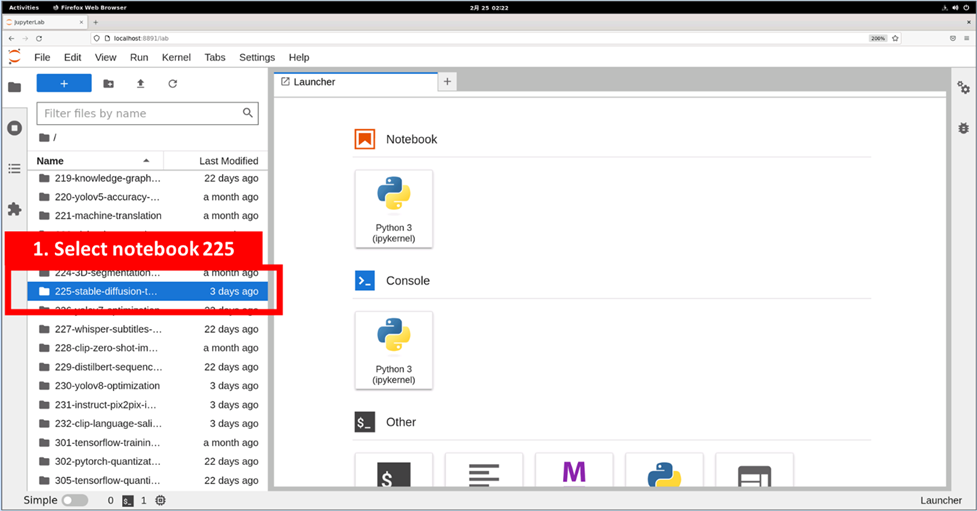
[Step 2], Select file 225-stable-diffusion-text-to-image.ipynb in left column
[Step 3], Select the first code block of 225-stable-diffusion-text-to-image.ipynb
[Step 4], Keep clicking the Run button until we reach the code block in step5
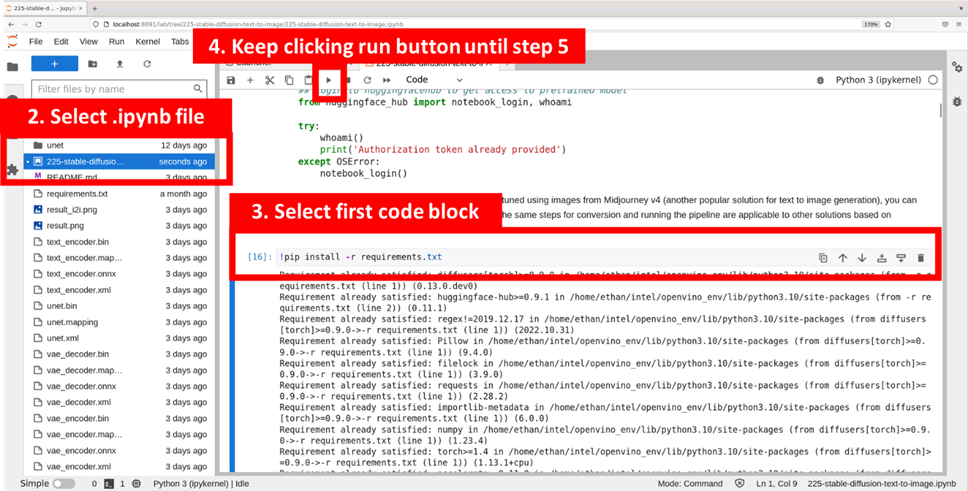
[Step 5], Input your prompt sentence as the picture below, and it will help to customize your AI generated picture. Optionally, you can also change the random generator seed for latent state initialization and number of steps.
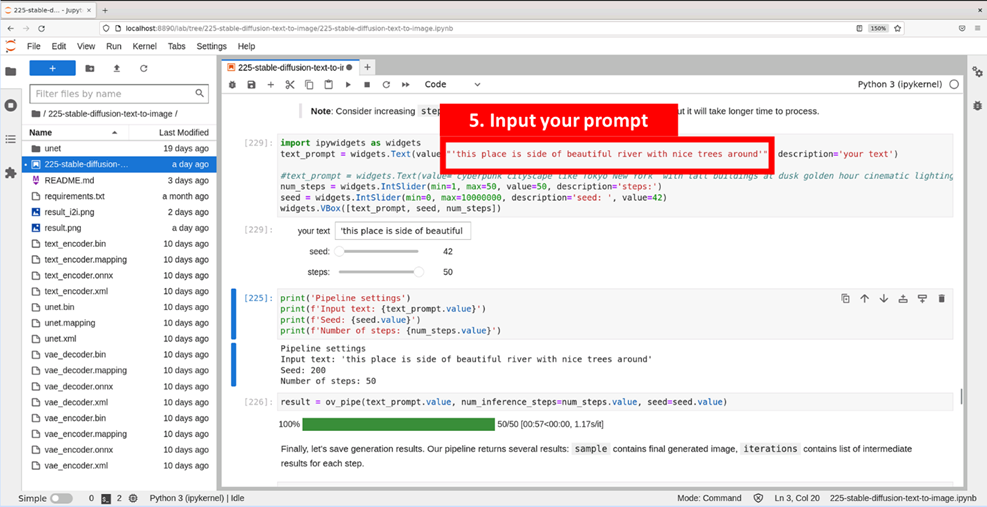
[Step 6], Continue to run each code block until the customized picture generates. If the result needs to be updated, you can go back to Step 5 to modify the prompt and repeat the Step 6.
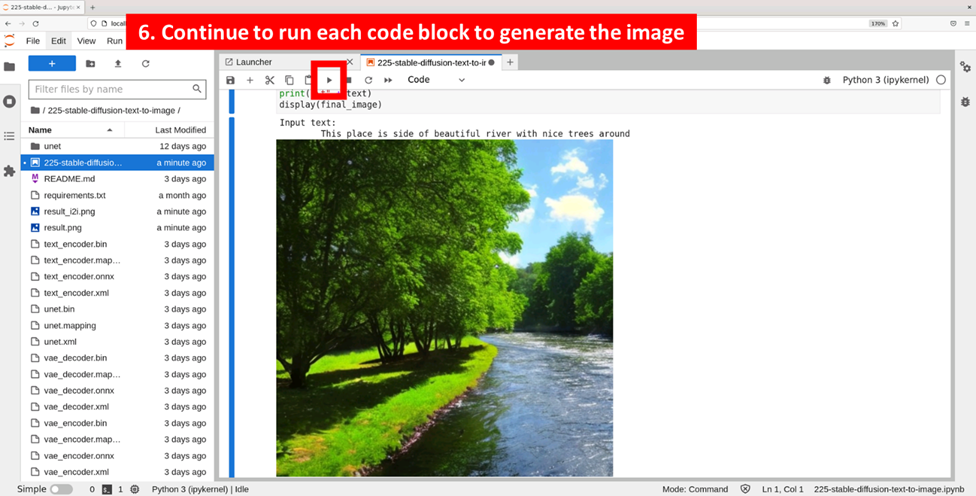
You can also follow the instruction video below to generate your paintings: